I have uninstalled Oracle 10g manually for my Windows 7. Here are the steps bellow:
SQL> shut immediate
SQL> startup mount exclusive restrict;
ORACLE instance started.
SQL> select name from v$database;
SQL> drop database;
Database dropped.
SQL> startup mount exclusive restrict;
ORACLE instance started.
SQL> select name from v$database;
SQL> drop database;
Database dropped.
Step 1:
Use Oracle Universal installer to deinstall Oracle.
Follow the steps and select correct oracle home to remove it.
Use Oracle Universal installer to deinstall Oracle.
Follow the steps and select correct oracle home to remove it.
1. Go to,
start --> all programs oracle –-> xxx db –-> Oracle Installation Products –-> Universal Installer.
Following screen will open,Click on Deinstall products to deinstall the Oracle.
2. Select the appropriate ORACLE HOME which we have to uninstall.
3. Click on Yes to deinstall the selected ORACLE HOME.
4.
5.
6. After completing the deinstallation, click on Exit to exit the setup.
Step 2:
After running the supplied Oracle uninstallation utility (which may or may not do some or all of the following):
Stop any Oracle services that have been left running.
After running the supplied Oracle uninstallation utility (which may or may not do some or all of the following):
Stop any Oracle services that have been left running.
Start->Settings->Control Panel->Services.
Look for any services with names starting with ‘Oracle’ and stop them.
Step 3:
Take the backup of your registry in case you accidentally delete other thing (wrongly delete any entry in registry might let to reinstall whole server.)
Take the backup of your registry in case you accidentally delete other thing (wrongly delete any entry in registry might let to reinstall whole server.)
Go to DOS command prompt type regedit
Step 4:
• Run regedit and delete the following keys (some may have slightly different names in your registry):
• Run regedit and delete the following keys (some may have slightly different names in your registry):
HKEY_CURRENT_USER\SOFTWARE\ORACLE
HKEY_LOCAL_MACHINE\SOFTWARE\ORACLE
HKEY_LOCAL_MACHINE\SYSTEM\CurrentControlSet\Services\EventLog\Application\Oracle.oracle
HKEY_LOCAL_MACHINE\SYSTEM\CurrentControlSet\Services\OracleDBConsole
HKEY_LOCAL_MACHINE\SYSTEM\CurrentControlSet\Services\Oracle10g_home
HKEY_LOCAL_MACHINE\SYSTEM\CurrentControlSet\Services\OraclService
HKEY_LOCAL_MACHINE\SOFTWARE\ORACLE
HKEY_LOCAL_MACHINE\SYSTEM\CurrentControlSet\Services\EventLog\Application\Oracle.oracle
HKEY_LOCAL_MACHINE\SYSTEM\CurrentControlSet\Services\OracleDBConsole
HKEY_LOCAL_MACHINE\SYSTEM\CurrentControlSet\Services\Oracle10g_home
HKEY_LOCAL_MACHINE\SYSTEM\CurrentControlSet\Services\OraclService
Step 5:
Reboot the system.
• Delete the Oracle home directory.
D:\Oracle.
D:\Oracle.
• Delete the Oracle Program Files directory:.
D:\Program Files\Oracle.
• Delete the Oracle Start Menu shortcuts directory:.
D:\Documents and Settings\All Users\Start Menu\Programs\Oracle*
D:\Documents and Settings\All Users\Start Menu\Programs\Oracle*
Where * indicates the name of your install. Look for and remove all Oracle directories from that location.
Step 6:
• Remove Oracle refereces from the path. To edit your path go to:
• Remove Oracle refereces from the path. To edit your path go to:
Start->Settings->Control Panel->System->Advanced->Environment Variables.
Edit both of the environment variables user PATH and system PATH. Remove any Oracle references in them.
Source:http://deveshdba.wordpress.com/2012/06/27/uninstalling-oracle-10g-manually-from-windows-2003-server/
WIN: Manually Removing all Oracle Components on Microsoft Windows Platforms (Doc ID 124353.1)
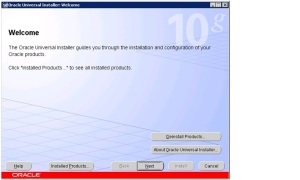
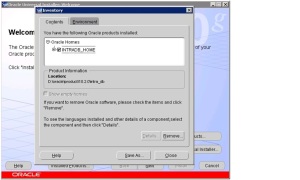
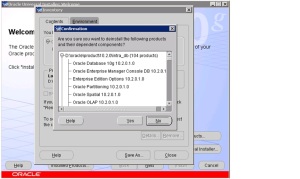
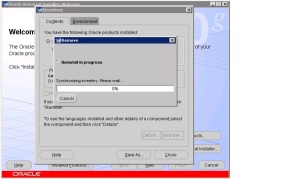
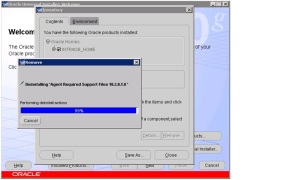
No comments:
Post a Comment