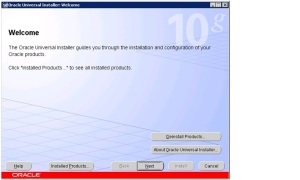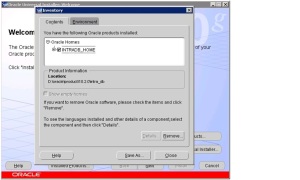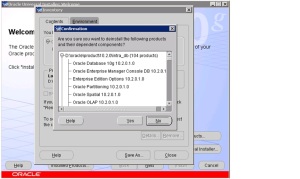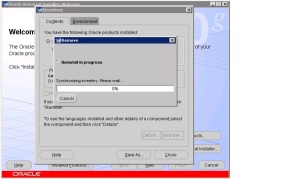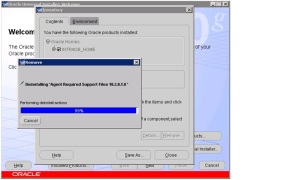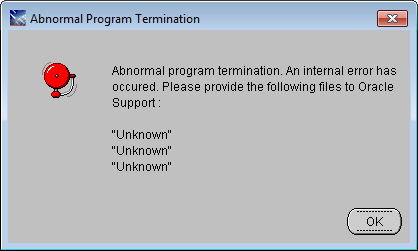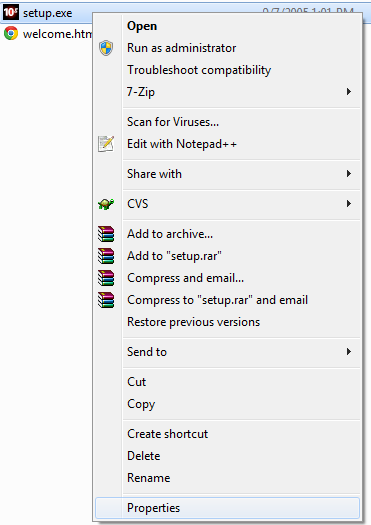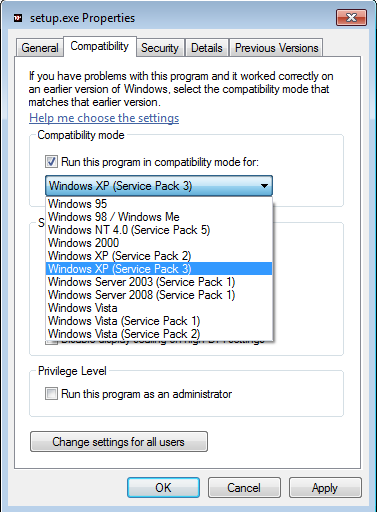These are the steps:
1. Change the
2. Change the
3. Change the
4. Change the Windows
5. Reboot the machine to set the networking. Unlock the
6. You’ll receive the following prompts, enter the Oracle SID and
Port number without double quotes but you must enter all passwords with
double quotes (at least in Oracle Database 11g):
Oracle Database 11gR1
Oracle Database 11gR2
7. If you failed to unlock the
The Java stack trace will look like this, more or less based on version and release:
Drop the user and dependent on version a few other objects, like:
8. You can then create the
9. Again, you’ll receive the following prompts, enter the Oracle SID
and Port number without double quotes but you must enter all passwords
with double quotes (at least in Oracle Database 11g):
A note to me, remember haste makes waste. I’m just glad that rebuilding the MarkLogic server was easy.
Source:http://blog.mclaughlinsoftware.com/oracle-architecture-configuration/changing-windows-hostname-and-oracle-enterprise-manager/
1. Change the
%ORACLE_HOME%\network\admin\listener.ora file from an IP number to machine name.2. Change the
%ORACLE_HOME%\network\admin\tnsnames.ora file from an IP number to a machine name.3. Change the
C:\WINDOWS\System32\drivers\etc\hosts file by adding this line beneath the default localhost line (for the new Hostname value):127.0.0.1 localhost 172.16.113.128 mclaughlin11g mclaughlin11g.techtinker.com |
hostname by navigating: Start > Control Panel > System (classic view) from the random assignment of VMWare Fusion.5. Reboot the machine to set the networking. Unlock the
SYSMAN account because it ensures that emca can drop it and all dependencies. Then, drop the em configuration with the following commands.C:\Data> set ORACLE_SID=orcl C:\Data> emca -deconfig dbcontrol db -repos drop |
Oracle Database 11gR1
STARTED EMCA at Jul 13, 2008 8:26:42 AM EM Configuration Assistant, Version 11.1.0.5.0 Production Copyright (c) 2003, 2005, Oracle. All rights reserved. Enter the following information: Database SID: orcl Listener port number: 1521 Password for SYS user: Password for SYSMAN user: Password for SYSMAN user: Do you wish to continue? [yes(Y)/no(N)]: y |
STARTED EMCA at Sep 3, 2012 7:40:07 PM EM Configuration Assistant, Version 11.2.0.0.2 Production Copyright (c) 2003, 2005, Oracle. All rights reserved. Enter the following information: Database SID: orcl Listener port number: 1521 Password for SYS user: Password for SYSMAN user: Do you wish to continue? [yes(Y)/no(N)]: y |
SYSMAN account in step #5, you should drop the SYSMAN user manually. If you don’t drop the SYSMAN schema, you’ll raise an error when you try to recreate it:CONFIG: ORA-20001: SYSMAN already EXISTS.. ORA-06512: at line 17 oracle.sysman.assistants.util.sqlEngine.SQLFatalErrorException: ORA-20001: SYSMAN already EXISTS.. ORA-06512: at line 17 |
at oracle.sysman.assistants.util.sqlEngine.SQLEngine.executeImpl(SQLEngine.java:1530) at oracle.sysman.assistants.util.sqlEngine.SQLEngine.executeScript(SQLEngine.java:880) at oracle.sysman.assistants.util.sqlEngine.SQLPlusEngine.executeScript(SQLPlusEngine.java at oracle.sysman.assistants.util.sqlEngine.SQLPlusEngine.executeScript(SQLPlusEngine.java at oracle.sysman.emcp.EMReposConfig.createRepository(EMReposConfig.java:492) at oracle.sysman.emcp.EMReposConfig.invoke(EMReposConfig.java:218) at oracle.sysman.emcp.EMReposConfig.invoke(EMReposConfig.java:147) at oracle.sysman.emcp.EMConfig.perform(EMConfig.java:222) at oracle.sysman.emcp.EMConfigAssistant.invokeEMCA(EMConfigAssistant.java:535) at oracle.sysman.emcp.EMConfigAssistant.performConfiguration(EMConfigAssistant.java:1215) at oracle.sysman.emcp.EMConfigAssistant.statusMain(EMConfigAssistant.java:519) at oracle.sysman.emcp.EMConfigAssistant.main(EMConfigAssistant.java:468) |
DROP USER sysman CASCADE; DROP PUBLIC SYNONYM setemviewusercontext; DROP ROLE mgmt_user; DROP PUBLIC SYNONYM mgmt_target_blackouts; DROP USER mgmt_view; |
em environment with the following syntax:C:\Data> emca -config dbcontrol db -repos create
|
STARTED EMCA at Jul 13, 2008 8:28:48 AM EM Configuration Assistant, Version 11.1.0.5.0 Production Copyright (c) 2003, 2005, Oracle. ALL rights reserved. Enter the following information: DATABASE SID: orcl Listener port NUMBER: 1521 Password FOR SYS USER: Password FOR DBSNMP USER: Password FOR SYSMAN USER: Password FOR SYSMAN USER: Email address FOR notifications (optional): Outgoing Mail (SMTP) server FOR notifications (optional): ----------------------------------------------------------------- You have specified the following settings DATABASE ORACLE_HOME ................ C:\app\Administrator\product\11.1.0\db_1 LOCAL hostname ................ mclaughlin11g Listener port NUMBER ................ 1521 DATABASE SID ................ orcl Email address FOR notifications ............... Outgoing Mail (SMTP) server FOR notifications ............... ----------------------------------------------------------------- Do you wish TO continue? [yes(Y)/no(N)]: y |
Source:http://blog.mclaughlinsoftware.com/oracle-architecture-configuration/changing-windows-hostname-and-oracle-enterprise-manager/